That's it. Now you can start telnet client (e.g. standard client included in Windows) and connect to LanAtlas
using an address of the system where Telnet Service is running (e.g. 209.173.80.15 or www.mycompany.com).
If you are running regular telnet server and our Telnet Service is installed on the same system, change the TCP port
of our Telnet Service from 23 (default) to any other. In this case you will need to specify this port number for telnet
client as well.
| Command | Parameter(s) | Description |
| - management commands: |
| getstatus | | Retrieves information about LanAtlas (version, status of the application, parameters). |
| start monitoring | | Starts monitoring. Accomplishes the same action as clicking the Start button on the Main window of LanAtlas. |
| stop monitoring | | Stops monitoring. LanAtlas will still remain running as an application (or as Win32 service) but will not perform any tests. |
| enable alerts | | Enables alert actions of LanAtlas. |
| disable alerts | | Disables alert actions of LanAtlas. |
| reload app | | Reloads LanAtlas (as a service if it was started in Win32 service mode or as an application if it was started as a regular application). |
| reload cfg | | Forces the LanAtlas to reread its` settings from the .ini file. |
| terminate | | Terminates LanAtlas. |
| - folder/test lists: |
| CD | ChangeFolder | <folder name>|<path> |
Sets the current folder. All commands affect tests only from the current folder.
You may specify the name of the folder without the full path if it is a subfolder of the current folder.
You may specify the full path to the folder which you want to make current. You may use ".." instead of a folder
name when you want to step up one level. This command actually uses similar syntax as MS-DOS or UNIX command
interpreter.
Examples:
CD "Main office"
CD Root\USA\Office
CD ..
ChangeFolder ..\..\pingtests\
|
| FL | ShowFolders | [-r] | Displays the list of subfolders within the current folder. The numbers of Good/Bad/Unknown tests are displayed for each folder.
If an optional parameter "-r" was provided then all descendant subfolders would be displayed as well. |
| TL | ShowTests | [-r] [-s:<sort mode>] |
Displays the list of all tests (name, status, reply) within the current folder.
If an optional parameter "-r" was provided then the tests from all descendant subfolders would be displayed.
Another optional parameter "-s:<sort mode>" defines the sorting order. <sort mode> could be one of the
following: name, status, testtime, reply, method.
Examples:
ShowTests
TL -r
TL -r -s:name
|
| TI | TestInfo | <test name> | Displays detailed information about specified test. It tries to find specified test in a current folder, if the test was not found there, LanAtlas continues to check all available folders until it finds the test with the specified name. |
| - test manipulation: |
| DisableTest | <test name> | <group name>
[-r] | Disables specified test or group of tests. If an optional parameter "-r" is provided then this operation will be applied to the current folder and all descendant subfolders within it. |
| EnableTest | <test name> | <group name>
[-r] | Enables specified test or group of tests. If an optional parameter "-r" is provided then this operation will be applied to current folder and all descendant subfolders. |
| RefreshTest | <test name> | <group name>
[-r] | Forces specified test or group of tests to execution. If an optional parameter "-r" is specified then operation will be applied to current folder and all descendant subfolders. |
| ResetTest | <test name> | <group name>
[-r] | Resets statistics for specified test or group of tests. If an optional parameter "-r" is specified then operation will be applied to current folder and all its` subfolders. |
| DisableAll | [-r] | Disables all tests within the current folder. If an optional parameter "-r" is specified then all tests within the current folder including all subfolders will be disabled. |
| EnableAll | [-r] | Enables all tests within the current folder. If an optional parameter "-r" is provided then all tests within the current folder and all its` subfolders will be enabled. |
| RefreshAll | [-r] | Forces all tests within the current folder to execution. If an optional parameter "-r" is specified then the command affects subfolders as well. |
| ResetAll | [-r] | Resets statistics for all tests within current folder. If an optional parameter "-r" is specified then the subfolders are included as well. |
| SetTestParam | <test name> | <group name>
<param>
<new value>
[-r] |
Sets a value of a given parameter for the specified test or group of tests. <Param> could be one of the following:
- timeout
- username
- password
- comment
- commentlineNN (where NN is a number between 1 and 99)
Example: SetTestParam _AllTCP timeout 2000
|
| ReplaceTestParam | <test name> | <group name>
<param>
<current value>
<new value>
[-r] |
Replaces a value of a given parameter for the specified test or group of tests.
Unlike "SetTestParam" command, this one works selectively. It changes the value of a parameter
only for the tests that already have a current value of this parameter equal to the <current value>
argument of the command.
Example: ReplaceTestParam _AllTCP timeout 2000 5000
|
| - global variable commands: |
| ShowUserVariables | [<variable>] | Shows the list of global macro variables and their current values. If an optional parameter <variable> is specified then only the value of this variable will be displayed |
| SetUserVariable | <variable> <value> | Sets the value of a variable (if such variable does not exist, creates a new variable).
Note: Variable names are not case sensitive. |
| SaveUserVariables | | Saves changes |
| LoadUserVariables | | Loads previously saved variables |
| - other: |
| Help | | Displays list of available commands (and parameters) |
| Disconnect | | Disconnects client from LanAtlas |

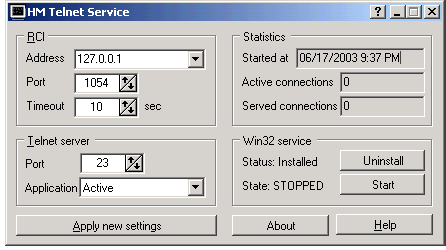 This application works like Telnet server and allows you to control LanAtlas remotely using any telnet client.
Telnet Service allows you to check brief or detailed status of any test and folder. Also you can disable and enable
tests, reset statistics, force tests to execution and even change some parameters of the tests. HM Telnet Service
allows you to start or stop monitoring process, enable or disable alerts, change global macro variables, etc.
This application works like Telnet server and allows you to control LanAtlas remotely using any telnet client.
Telnet Service allows you to check brief or detailed status of any test and folder. Also you can disable and enable
tests, reset statistics, force tests to execution and even change some parameters of the tests. HM Telnet Service
allows you to start or stop monitoring process, enable or disable alerts, change global macro variables, etc.